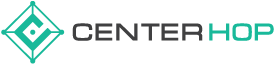How to Install Let’s Encrypt SSL Using cPanel
You need to logged in at your cPanel : https://share01.centerhop.com:2083
Step 1: You have successfully entered your cPanel, now you should locate Security section and click on Let’s Encrypt SSL icon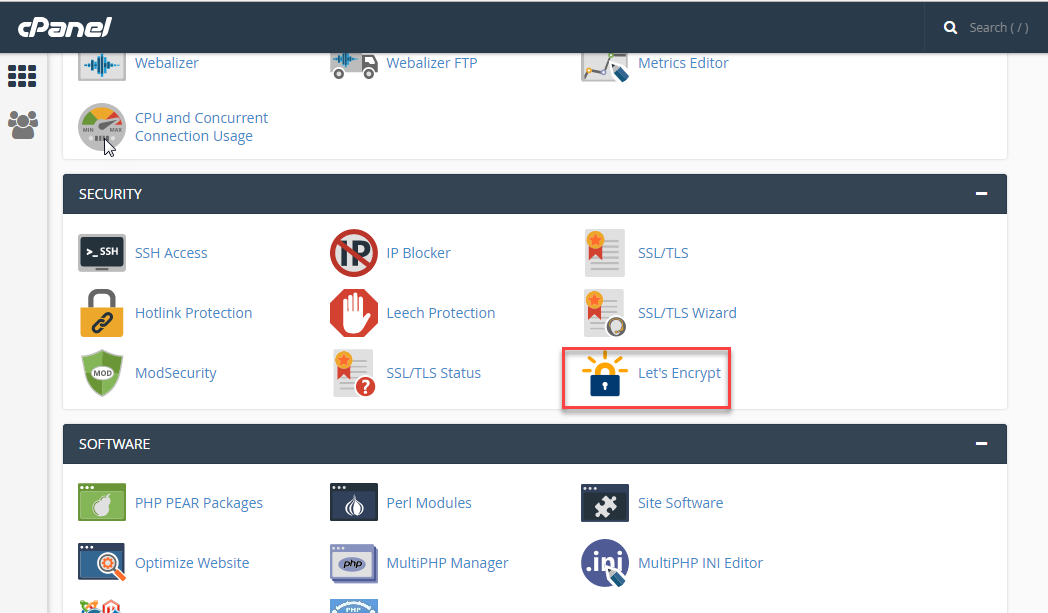
Step 2 : Chose New SSL Certificate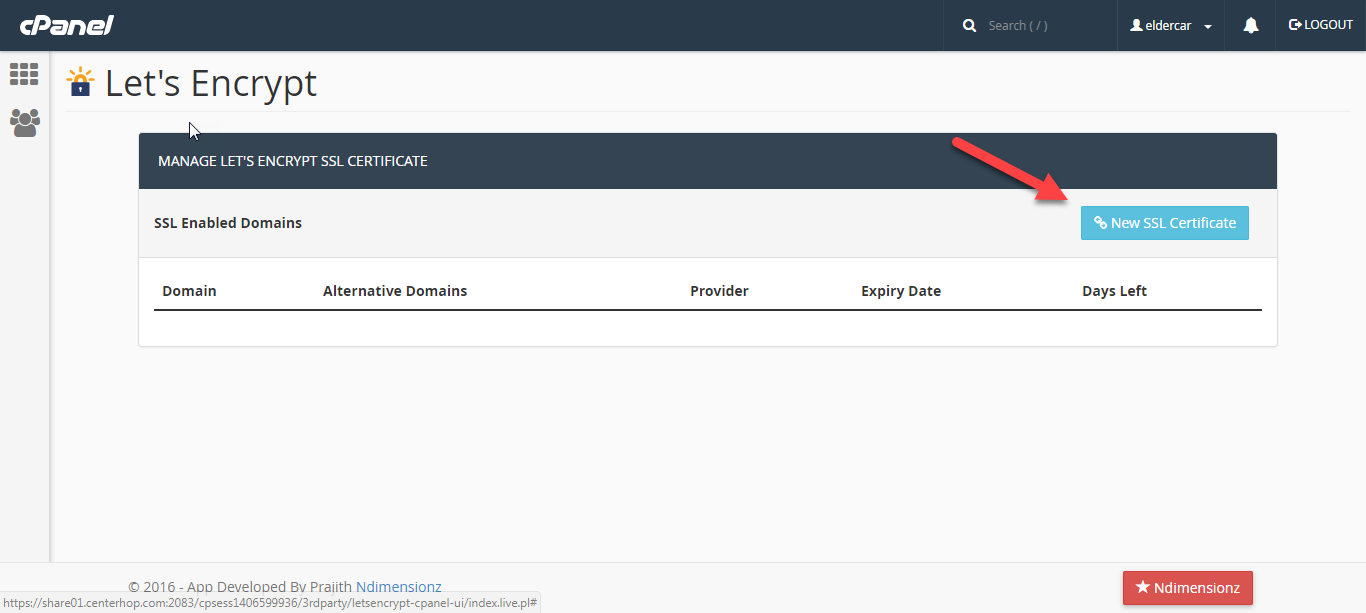
Step 3: Chose Domain you want install SSL after that using CTRL key to select multiple domains.
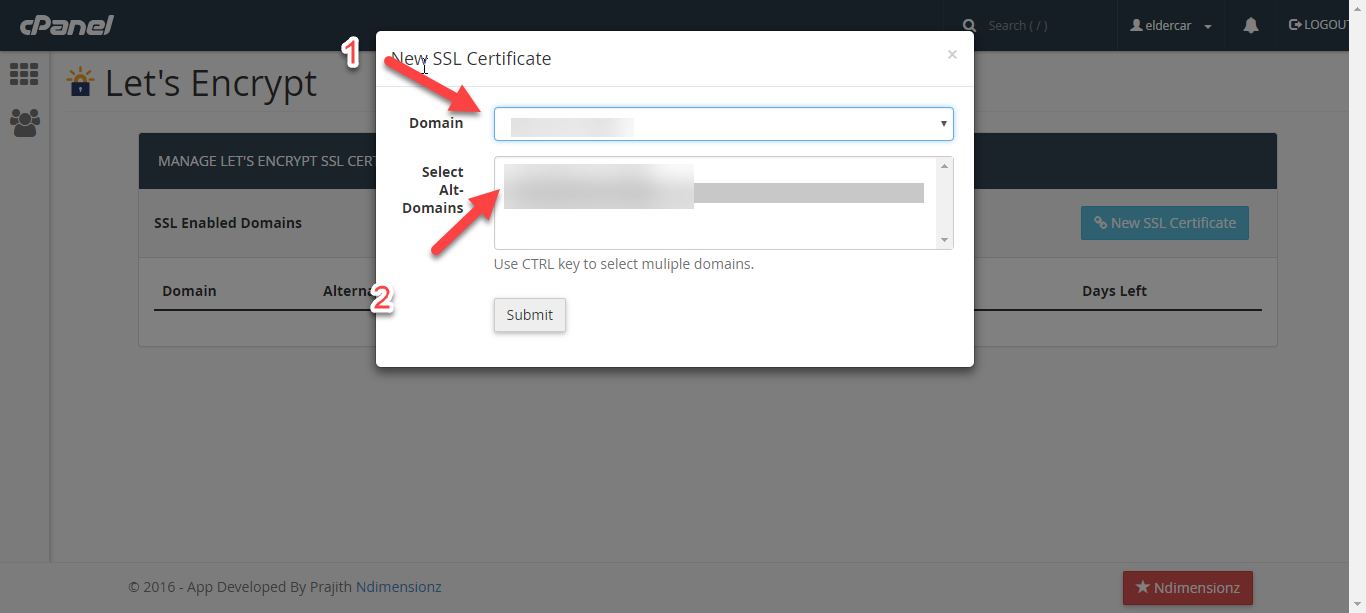
Step 4: Click submit.